Free Underfloor Heating Design Tool
Plan your radiant heating project with our industry-first Online Design Tool. Easily create a room layout with exact measurements and fixture placements to get the most accurate quote possible—no CAD skills needed!
Once you’ve completed your design, our Quote Builder will provide a side-by-side comparison of compatible heating systems. You can save your project, explore options, or proceed with your purchase at any time.
Ready to start? Click below and begin designing now.
Start Your Project NowHow It Works: Step-by-Step
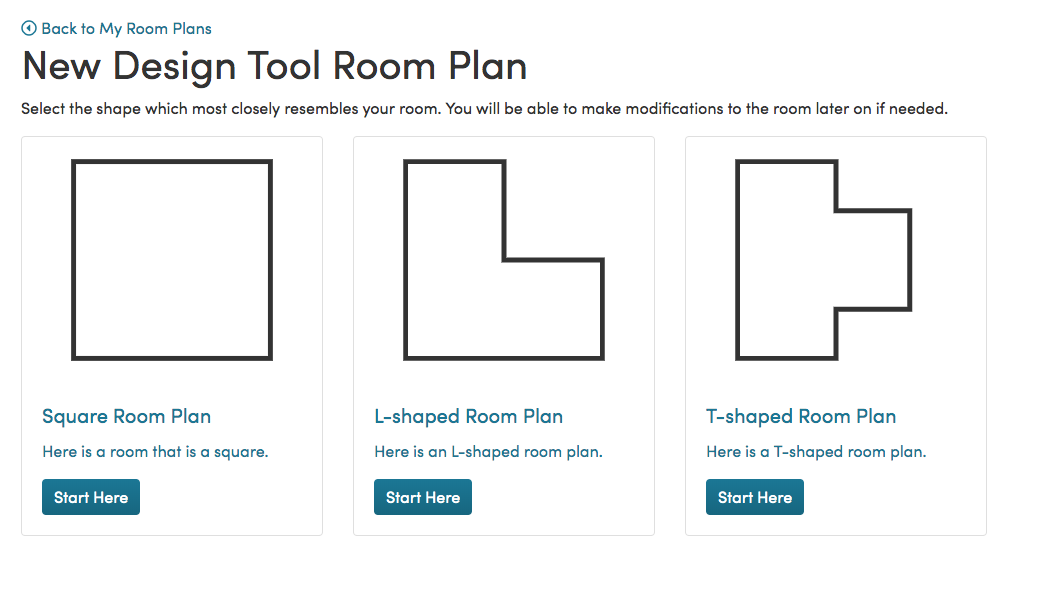
Step 1: Choose Your Room Shape
Start by selecting a room shape that closely matches your space. Don't worry if it’s not an exact match—you’ll be able to customize it in the next step.
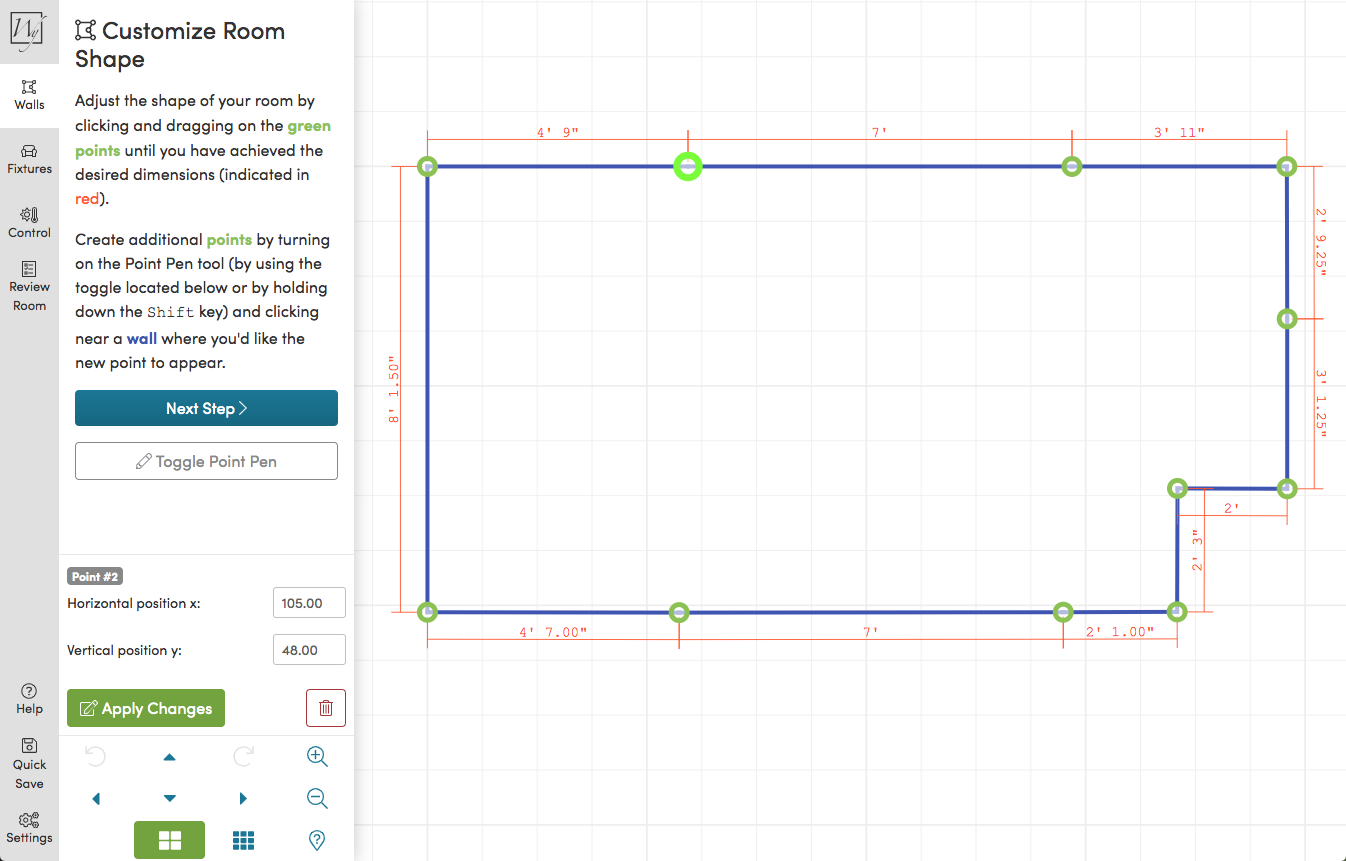
Step 2: Customize Room Size
Adjust the dimensions by dragging the room’s edges to match your actual space. Need angled walls? No problem! You can modify them to fit your exact layout.
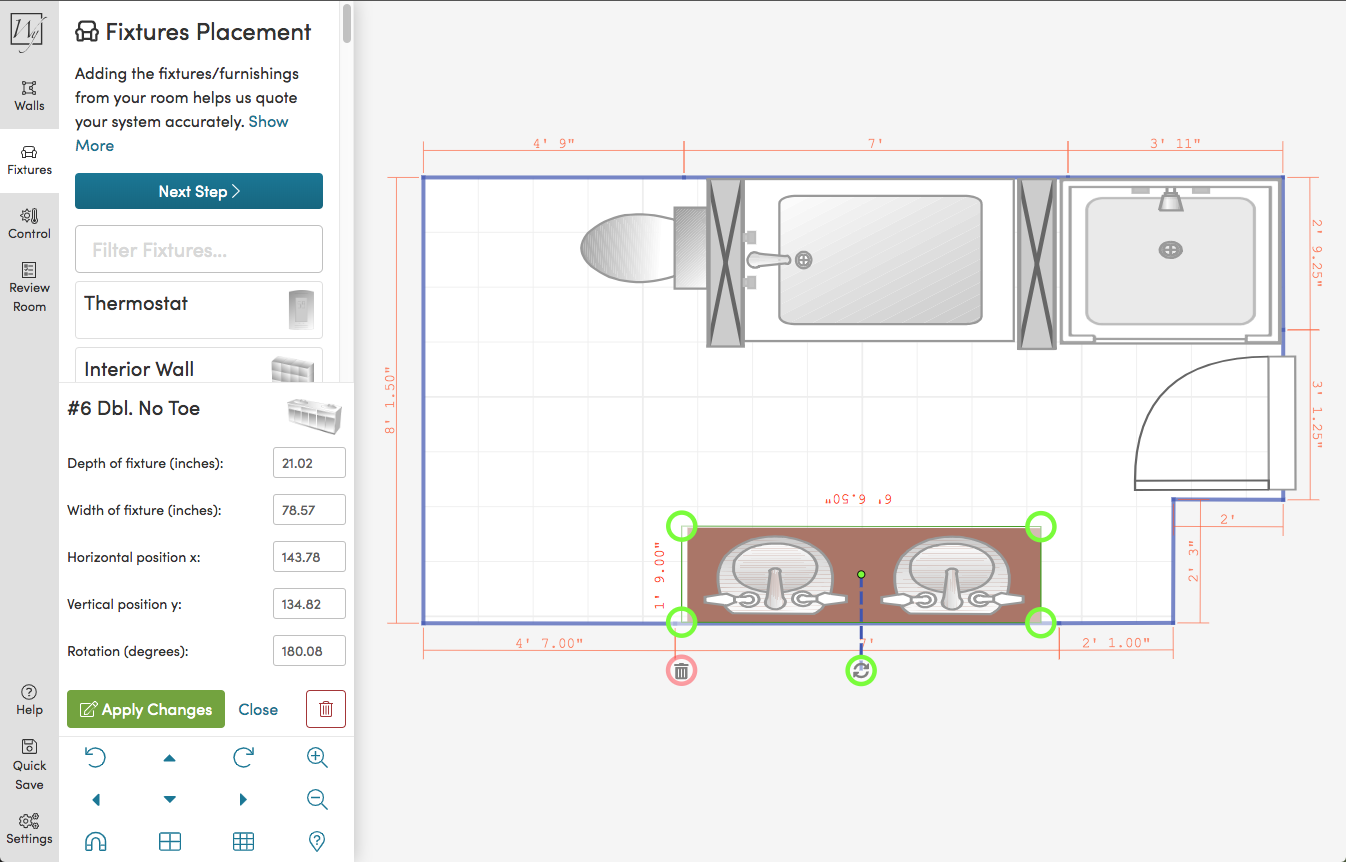
Step 3: Add Fixtures & Thermostat
Place permanent fixtures (like cabinets, tubs, or large furniture) and position your thermostat to optimize your heating layout.
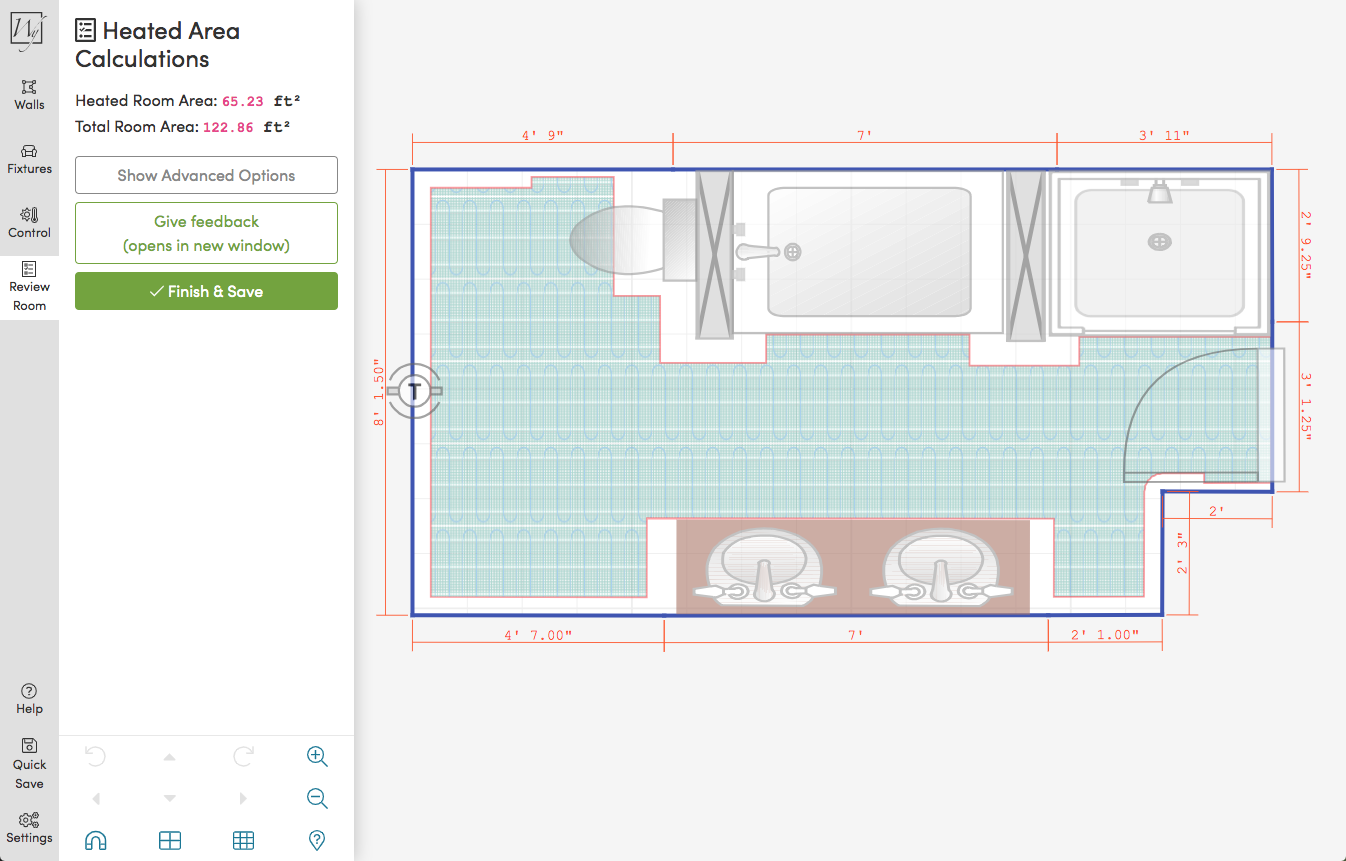
Step 4: Get Your Quote & Compare Options
Review a detailed estimate of your heated floor area and compare different heating systems in our Quote Builder. Save your project or proceed with your purchase when you're ready.
Need Help?
If you have any questions or encounter issues, reach out to us via our website help form or call us at 800-875-5285.