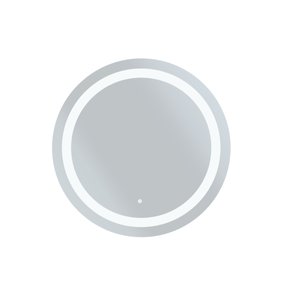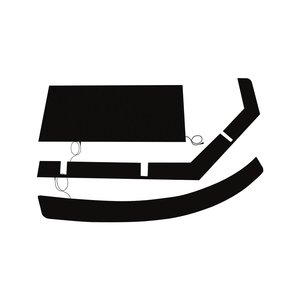Product Support

Since 1999, WarmlyYours has worked hard to develop the technology and staff necessary to provide the best customer service and support in the radiant heating industry. Our 24/7 technical support team is able to assist our customers with almost any conceivable issue or problem precisely because of this experience and dedication. Whether you need installation guidance or just have a general question about operation, our Radiant Experts are there to help.
Products
Customer Reviews
We take pride in providing both exceptional service and great electric radiant floor heating products. But don't just take our word for it, check out what some of our customers have had to say.
Learn about radiant heating from the experts.
Learn everything from install tricks to product overviews and get your questions answered live.
Learn More